We can all agree on this: Keeping track of online passwords is unquestionably, indisputably, undeniably, PAINFUL.
This has come to be a universal struggle among all technology users. On top of requiring a password, sites often have varying character requirements as well as multi-factor authentication methods to safeguard your account, among other seeming roadblocks to a simple login process. As a result, you are left with a long list of similar versions of the same password, or completely unique ones, with no easy way to keep track of them or determine which is which. How frustrating!
The fact that you having trouble keeping track of passwords shouldn’t cause you to sacrifice the security of your accounts. As we demonstrated in our post in June, your data is worth far more than you might think or realize.
Choosing strong passwords is gravely important. We recently also put together a quick set of 5 tips for doing this, and we encourage you to use this as a guide.
Once you do have your passwords, however you decide to construct them, here are our recommended steps to keep track of them without sacrificing the safety of your accounts and your data.
Write Them Down
Okay- You’re immediately saying to yourself, “Cooperative Systems is giving me the opposite advice I have gotten in the past.” There is a way to make this method work without sacrificing security, and if you’re juggling 5 passwords as opposed to 50 this might be the method you choose. Make sure you follow these 3 guidelines if you’re determined to keep your passwords in paper form:
- Let’s be clear about this: NO sticky notes with passwords anywhere near your work area! They are visible, they fly away, and they are simply not an appropriate place to store secure information. Steer clear.
- There are multiple components of a set of credentials. DO NOT write them together and keep them in the same place. Even if you’re just writing down a username or a password by itself, don’t spell it out and then leave it near the thing that it corresponds to. Bad idea.
- Make up mental cues to take the place of plain text and “code” your data. NEVER write out the entire domain, username, or password. Use asterisks or blanks, or even hints for yourself if you can’t bring yourself to get creative. Those will help you to remember what the word or phrase is without actually featuring any direct translations on the document.
Encrypt Your Digital Password File
The 3rd guideline above is the paper-form version of this second tip: Make sure your passwords are stored in a format that is illegible to others. Do yourself a favor and just keep all your password information in a consolidated place that you can control.
We recommend creating a “coded” list of information as we described above and then also using a tool to encrypt the file itself. You have a couple of options for encrypting a file:
- If it is a text file you can right-clicking the document icon wherever you saved it, choose “Properties”, go to “Advanced…” under the “Attributes”, and encrypt.
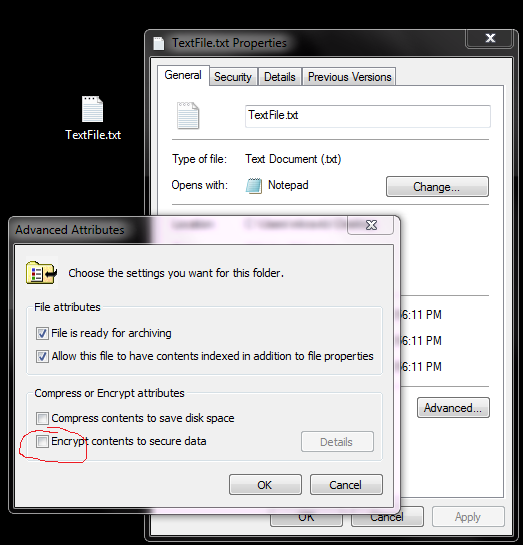
- The security risk of using an encrypted text document is that anyone with higher-level access to your computer would essentially be able to take a different route to see the unencrypted form of that document that “only you see” by logging in as you on your computer account.
- If you have a word doc, there is a similar security function to what’s offered for text documents. Under “File” you will see an option to password protect your document.
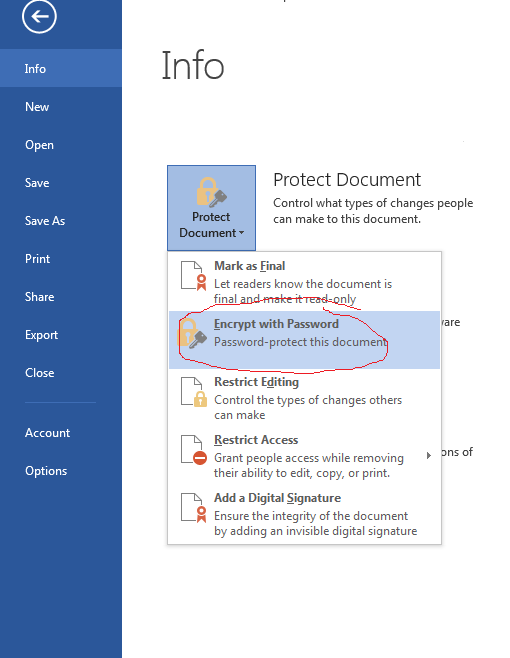 Note that can actually take security one step further by then creating a zip file from this txt document and securing that with its own password as well.
Note that can actually take security one step further by then creating a zip file from this txt document and securing that with its own password as well. - Get a tool to cover any type of document on your machine whenever you need it, and give yourself protection from that one security caviat that exists with the above 2 suggestions.
We strongly recommend AEScrypt for Windows and Mac users alike!
This will allow you to encrypt your documents and then protect your doc from that second-level security threat. Once you install this tool and encrypt something, you will create a passcode to unlock or “decrypt” the document. You’ll just have to remember that one key to unlock the rest of your keys!
Get A Password Manager
There are a whole host of services out there to help you keep track of passwords. These are digital vaults that gather all of your password data, store it encrypted, and password protect that encrypted information. They have enhancements that make them extremely user-friendly and make secure password storage semi-automatic. Some password managers exist within particular browsers, whereas others like LastPass and Roboform can span your entire computer user experience across applications. Be advised: Certain tools come with price tags. That said, we are here to assert that there are high quality tools out there for a low cost (especially compared to what could happen if you don’t use one) that can keep your passwords safe and secure!
At Cooperative Systems, we have a multi-layered next-gen approach to addressing security requirements and vulnerabilities across your system.
